Alas, my tenure as the HCH Web Weaver comes to a end at closing time today.
All the best,
And all the joy of information seeking,
Kevin
Wednesday, August 29, 2007
Enhanced Searching for New Arrivals
I've just added a function to the New Arrivals application on our website. Now you can limit any search to non-fiction by turning on the check-box in the customization area. You can get all non-fiction, or you can use other critieria to get non-fiction videos, kids non-fiction, etc.
For those who want to know, non-fiction here includes all the numerical call numbers, as well as the biographies. It does not by default discriminate among material types. The new functionality is seamlessly integrated with the RSS and printable views. It will occasionally (very rarely) return false results because some fiction items happen to have three digits in their call number.
For those who want to know, non-fiction here includes all the numerical call numbers, as well as the biographies. It does not by default discriminate among material types. The new functionality is seamlessly integrated with the RSS and printable views. It will occasionally (very rarely) return false results because some fiction items happen to have three digits in their call number.
Wednesday, August 15, 2007
Graphic Novels
I've written previously—including illustrated how-to's—about resource lists in our catalog. Now I just want to point out a cool list that Lisa created for our extensive collection of graphic novels. Because of the quirks of our cataloging system, it's not incredibly obvious how to generate such a list, but now you'll always be able to find one among the Resource Lists in our catalog or from the "Teens" section of our website.
Saturday, August 11, 2007
Printing New Arrivals
Saturday, August 4, 2007
Audio Books Canceled
Some sad news with a silver lining:
As of August 1, 2007 we are no longer offering Netlibrary Downloadable Audio Books.
Scranton Memorial Library in Madison apparently still subscribes to this service, however, and as far as we know, you do not need to be a Madison patron to sign up, though you will probably need to have an active CT library card.
As of August 1, 2007 we are no longer offering Netlibrary Downloadable Audio Books.
Scranton Memorial Library in Madison apparently still subscribes to this service, however, and as far as we know, you do not need to be a Madison patron to sign up, though you will probably need to have an active CT library card.
Friday, July 27, 2007
New Arrivals by Email
The new arrivals page on our website just got a whole notch more accessible: Now you can easily get our customized new arrival alerts by email. Behind the scenes it's RSS, but knowing that many of our patrons are unfamiliar with RSS, we've added a button that takes you right to RssFwd.com, a service (mentioned in an earlier post) that converts RSS to email.
Clicking the button does most of the work for you. In particular it preloads the subscription page with the currect URL for your customized feed. The only thing you'll need to do is type in your email address and subscribe. If it's the first time you use RssFwd, you will also have to respond to a confirmation email that they'll send to you automatically.
Incidentally, don't worry if you don't see anything in your email for a few days. RssFwd will only start sending your emails when there is new content on our site. Typically we update the new arrivals twice a week.
Enjoy our new stuff!
Clicking the button does most of the work for you. In particular it preloads the subscription page with the currect URL for your customized feed. The only thing you'll need to do is type in your email address and subscribe. If it's the first time you use RssFwd, you will also have to respond to a confirmation email that they'll send to you automatically.
Incidentally, don't worry if you don't see anything in your email for a few days. RssFwd will only start sending your emails when there is new content on our site. Typically we update the new arrivals twice a week.
Enjoy our new stuff!
Wednesday, July 25, 2007
Rogue Librarian
Here's a little dalliance into the world of digital video. The clip below comes from a 1986 spoof by Gary Cummings, the late director of Henry Carter Hull, who stars as "Bull Ramsey" himself. You'll see footage of our old digs plus a real card catalog! (That's only twenty years ago!) And you might yet run into one of the stars on our premises!
Tuesday, July 17, 2007
RSS through Email
RSS has obviously not hit the 'big time' the way that email has, so many people are still unfamiliar with the benefits of using it. There are a number of metaphors out there to describe what RSS does, but the one that I like best is among the least imaginative: Creating RSS subscriptions is like directing a robot to visit your favorite websites for you and to let you know if there's any new information there. I say that this metaphor is 'unimaginative' only because it's awfully close to how it really works.
The 'robot' in this scenario is your RSS reader (aka 'aggregator'). You give it a list of addresses you care about, and it will keep tabs on them for you. It's a great tool.
But there are some caveats: For one thing, an RSS reader cannot make much sense of web pages that have been packaged for general human consumption. Instead, readers must be directed to parallel pages that have been formatted in a way the robot can make sense of. Not all websites offer such parallel pages, so you are dependent on the content providers. Furthermore, it can take a bit of practice to find the parallel pages and then to know what to do with the address once you've found it. Finally, you have to choose a reader and then get to know how it works, all of which can make subscribing to RSS seem like a big undertaking.
If you want to subscribe to updates on our new arrivals, you'll find the link just above the listing of results. You can go to the link and copy the address out of the browser's address bar, or you can copy the link by right/control-clicking and copying the 'link location' or 'shortcut'.
If you're completely new to RSS, you can take one of the novel technologies (the 'reader') out of the mix by using RssFwd to deliver RSS updates to your email. Just get the address for the feed, go to RssFwd, enter the feed address and the email address you want to send the updates to, and you can start getting RSS by email. You can choose to have the updates clustered into a single message so that you won't clutter up your inbox. If you're not going to subscribe to many feeds, this is an efficient alternative to using a dedicated RSS reader.
Don't for get about readers, though, in case you find yourself subscribing to lots of feeds. There are plenty of free readers out there, many of them web-based, which is awfully convenient. If you're looking for guidance, I can recommend the Google Reader.
The 'robot' in this scenario is your RSS reader (aka 'aggregator'). You give it a list of addresses you care about, and it will keep tabs on them for you. It's a great tool.
But there are some caveats: For one thing, an RSS reader cannot make much sense of web pages that have been packaged for general human consumption. Instead, readers must be directed to parallel pages that have been formatted in a way the robot can make sense of. Not all websites offer such parallel pages, so you are dependent on the content providers. Furthermore, it can take a bit of practice to find the parallel pages and then to know what to do with the address once you've found it. Finally, you have to choose a reader and then get to know how it works, all of which can make subscribing to RSS seem like a big undertaking.
If you want to subscribe to updates on our new arrivals, you'll find the link just above the listing of results. You can go to the link and copy the address out of the browser's address bar, or you can copy the link by right/control-clicking and copying the 'link location' or 'shortcut'.
If you're completely new to RSS, you can take one of the novel technologies (the 'reader') out of the mix by using RssFwd to deliver RSS updates to your email. Just get the address for the feed, go to RssFwd, enter the feed address and the email address you want to send the updates to, and you can start getting RSS by email. You can choose to have the updates clustered into a single message so that you won't clutter up your inbox. If you're not going to subscribe to many feeds, this is an efficient alternative to using a dedicated RSS reader.
Don't for get about readers, though, in case you find yourself subscribing to lots of feeds. There are plenty of free readers out there, many of them web-based, which is awfully convenient. If you're looking for guidance, I can recommend the Google Reader.
Saturday, July 7, 2007
More Specialized New Arrivals
Even though anyone can now tailor the "New Arrivals" list to their own liking, it helps awfully to know our cataloging conventions pretty well. For that reason, we're happy to try to anticipate your interests and to 'prebuild' searches that we expect to be of broader interest. I've just added these two to our website: More to come!
Friday, June 29, 2007
Customized New Arrivals
We've just made the New Arrivals! area of our website even better. Now you can customize the list of new items that you see according to various criteria. You can toggle to see or hide item details. And best of all, you can subscribe to any customized search you can think of:
Want to track our new videos? No problem. Just select "Videos" from the "Material Type" and you'll see a list of our newest movie acquisitions.
Or maybe you're only interested in foreign films. In that case just specify 'foreign' in the "Call number contains" field. (It helps to know our cataloging system, so if you're trying to figure out how to run a particular search, don't hesitate to ask a librarian.)
Each search creates a distinctive URL (web address) that you can bookmark for future reference. When you return to a search later, you'll see the newest items that fit the criteria. Just for instance, you can see our latest dramatic films by going to:
http://www.hchlibrary.org/mynewarrivals.php?c=drama
If you use RSS, you can click on the RSS link to subscribe to any search you wish. You'll be alerted whenever we have new items that meet your search criteria.
Gotta love it!
Want to track our new videos? No problem. Just select "Videos" from the "Material Type" and you'll see a list of our newest movie acquisitions.
Or maybe you're only interested in foreign films. In that case just specify 'foreign' in the "Call number contains" field. (It helps to know our cataloging system, so if you're trying to figure out how to run a particular search, don't hesitate to ask a librarian.)
Each search creates a distinctive URL (web address) that you can bookmark for future reference. When you return to a search later, you'll see the newest items that fit the criteria. Just for instance, you can see our latest dramatic films by going to:
http://www.hchlibrary.org/mynewarrivals.php?c=drama
If you use RSS, you can click on the RSS link to subscribe to any search you wish. You'll be alerted whenever we have new items that meet your search criteria.
Gotta love it!
Wednesday, June 20, 2007
New Movies!
Patrons often ask if we have a list of our recent movie acquisitions. Until now, some of our staff have been creating this kind of thing more or less by hand. As of today, however, you can see a listing of new movies on our website.
What's more, you can subscribe to updates through RSS, so that you won't have to remember to keep checking back.
There will be a short lag—no more than a week—between the time items are processed and their appearance on the website or in the RSS feed.
What's more, you can subscribe to updates through RSS, so that you won't have to remember to keep checking back.
There will be a short lag—no more than a week—between the time items are processed and their appearance on the website or in the RSS feed.
Tuesday, June 19, 2007
New Arrivals
We've just added a list of new arrivals to our website. You can view it by going to:
http://www.hchlibrary.org/mynewarrivals.php
We'll be updating it every week or so. At present the list is not sortable; it's just everything that was added to our catalog over the past month. We hope in the near future to offer specialized lists for movies, mysteries, kids' books, etc.
You may also notice that we've added an RSS feed for the list. With RSS, "the information comes to you rather than the other way round." The quote is from the Classroom 2.0 blog where you will find a quick introduction to what RSS is and how you can use it.
http://www.hchlibrary.org/mynewarrivals.php
We'll be updating it every week or so. At present the list is not sortable; it's just everything that was added to our catalog over the past month. We hope in the near future to offer specialized lists for movies, mysteries, kids' books, etc.
You may also notice that we've added an RSS feed for the list. With RSS, "the information comes to you rather than the other way round." The quote is from the Classroom 2.0 blog where you will find a quick introduction to what RSS is and how you can use it.
Saturday, June 16, 2007
What are Your Favorites?
Our catalog just got a whole lot better, and now you can get in on the action by sharing a list of your favorites with other patrons. Here's how it works:
When you're logged into the catalog, go to the "Resource Lists" area by clicking the link in the left-hand navigation. (Click here to see other posts in the blog about resource lists.) There you will see a summary of your lists. By default you should already have a list called "My Personal List."
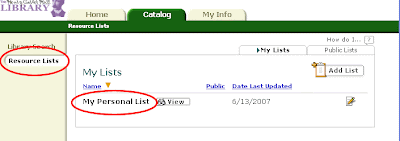
Notice that there are two tabs on the right at the top of the summary—one for "My Lists" and one for "Public Lists." Clicking on the "Public Lists" tab will take you to a summary of lists that users of our catalog have decided to share with everyone. There are a couple of lists already there that staffers have built, but now we've opened it up so that all registered patrons can publicize lists.
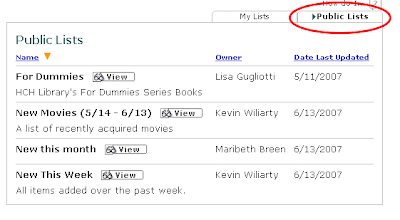
Here's how to create a public list.
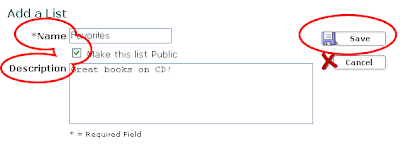
Your list will now show up in the summary of "My Lists." The green check-mark will indicate to you that the list is public. For other users of the catalog, but not for you, your list will show up under "Public Lists." Please note that you will be identified by your full name as the owner of the list. You can delete a list at any time by clicking on the trash can.

You can now browse the catalog to add books to your list. Here's how:
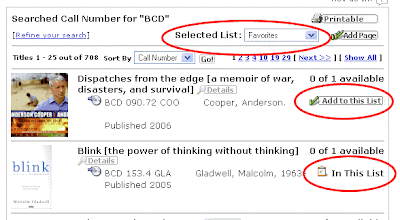
We're looking forward to seeing what people like!
When you're logged into the catalog, go to the "Resource Lists" area by clicking the link in the left-hand navigation. (Click here to see other posts in the blog about resource lists.) There you will see a summary of your lists. By default you should already have a list called "My Personal List."
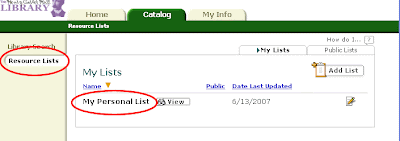
Notice that there are two tabs on the right at the top of the summary—one for "My Lists" and one for "Public Lists." Clicking on the "Public Lists" tab will take you to a summary of lists that users of our catalog have decided to share with everyone. There are a couple of lists already there that staffers have built, but now we've opened it up so that all registered patrons can publicize lists.
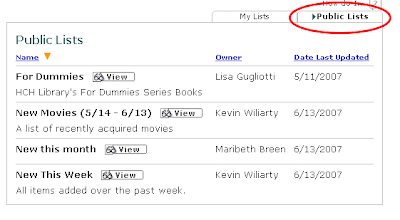
Here's how to create a public list.
- Click on the "Add List" button in the upper right-hand corner of the "My Lists" summary box.

- Create a name for the list. "Favorites" for example.
- Check the box to make the list public.
- Optionally, you can provide a description of the list, like: "Great movies for kids" or "Mysteries I loved."
- Click save.
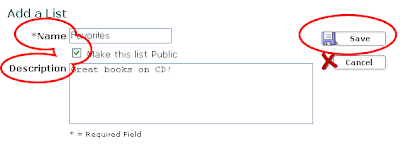
Your list will now show up in the summary of "My Lists." The green check-mark will indicate to you that the list is public. For other users of the catalog, but not for you, your list will show up under "Public Lists." Please note that you will be identified by your full name as the owner of the list. You can delete a list at any time by clicking on the trash can.

You can now browse the catalog to add books to your list. Here's how:
- On any page that lists items from our catalog you will find a drop-down box labeled "Selected List."
- Choose the list you want to add to from the drop-down list.
- Then click on the "Add to this List" button for the appropriate item. (If the item is already in the list, the button will read: "In This List.")
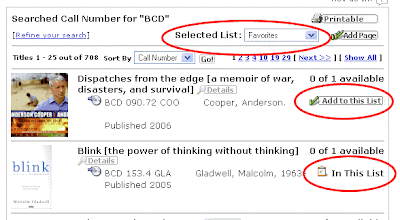
We're looking forward to seeing what people like!
Wednesday, June 13, 2007
New This Week
Hot on the heels of the new movies list, we have decided to add another public list that will show all new titles added over the past week. See the previous post for instructions about how to find all the public lists in our catalog, or just click here to go straight to "New This Week".
New Acquisitions
Many of you have expressed interest in lists of our new movies, our new mystery books, etc. We have some printed lists in the respective areas on the first floor, but it would be desirable to automate the process as much as possible and to make the lists available via the web as well as in print.
It turns out that our catalog's "resource lists" (described in a previous post) give us some of that functionality.
You can see a list of new movies I put together by clicking here. Or you can always navigate to our public lists from our catalog by clicking "Resource Lists" on the left and then, on the far right, clicking the "Public Lists" tab. You should see a couple options including one for new movies. Click "View" to see the items. You can then click "Details" for more information, including availability.
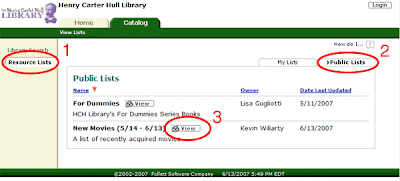
Right now the process is rather clumsy and laborious, but we'll keep working on improving it, automating it, making it more flexible.
It turns out that our catalog's "resource lists" (described in a previous post) give us some of that functionality.
You can see a list of new movies I put together by clicking here. Or you can always navigate to our public lists from our catalog by clicking "Resource Lists" on the left and then, on the far right, clicking the "Public Lists" tab. You should see a couple options including one for new movies. Click "View" to see the items. You can then click "Details" for more information, including availability.
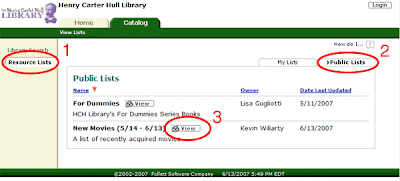
Right now the process is rather clumsy and laborious, but we'll keep working on improving it, automating it, making it more flexible.
Wednesday, June 6, 2007
More fun with LibraryThing
I can't resist showing off just one of the 'fun things' you can do with LibraryThing that I was alluding to yesterday.
If you're cataloging books on LibraryThing, you can get the service to generate a snippet of code for you that you can drop into a blog or most any other web page that you have authorship rights on. The bit of code will pull information out of your account and display it on the target page, as in the case above, where I have instructed LibraryThing to display twenty random book covers from a collection I put together for a 2007 "Youth in Literature" assignment at the morgan school.
Clicking on a book cover will take you to Amazon. It's a great tool for personal book sharing, but it's less useful to the library because there's no legitimate way to redirect the links to our own catalog.
If you care to see the whole collection on LibraryThing, just click here.
If you're cataloging books on LibraryThing, you can get the service to generate a snippet of code for you that you can drop into a blog or most any other web page that you have authorship rights on. The bit of code will pull information out of your account and display it on the target page, as in the case above, where I have instructed LibraryThing to display twenty random book covers from a collection I put together for a 2007 "Youth in Literature" assignment at the morgan school.
Clicking on a book cover will take you to Amazon. It's a great tool for personal book sharing, but it's less useful to the library because there's no legitimate way to redirect the links to our own catalog.
If you care to see the whole collection on LibraryThing, just click here.
Tuesday, June 5, 2007
From LibraryThing to our Catalog
As I mentioned in an earlier post, I really like the personal-list feature of our new catalog. It's particularly convenient to have a list that links right into our catalog so you can check call numbers and availability. On the other hand, our lists are also limited in an important way: There's no way to add items that we don't own. Depending on how you want to use your list, this might be a serious drawback. In addition, there's no way for you currently to share or publish your list, or to browse other patrons' lists.
Enter LibraryThing.
LibraryThing is a fantastic online service that allows you to catalog your entire library on the web. As with our catalog's personal lists, you will be able to access your LibraryThing collection from any computer connected to the internet. You can organize your collection, let friends and/or strangers browse it, see what other people are reading, read and publish reviews, get recommendations for similar items, participate in book discussions (sometimes even with the author!), and more. Adding books to your collection is as easy as typing in a title or an ISBN number.
What's more, LibraryThing just got better for patrons of Henry Carter Hull. Here's how: I've added the formula for finding a book in our catalog to LibraryThing's database. Once you have a LibraryThing account, you will be able to arrange to have a link to our catalog show up on your book pages. If you find a book you're interested in, you can search for it on our catalog with the click of a mouse.
Caveats:
For now, though, I'll just show you how to sign up for LibraryThing and set up the link to our catalog.
Enter LibraryThing.
LibraryThing is a fantastic online service that allows you to catalog your entire library on the web. As with our catalog's personal lists, you will be able to access your LibraryThing collection from any computer connected to the internet. You can organize your collection, let friends and/or strangers browse it, see what other people are reading, read and publish reviews, get recommendations for similar items, participate in book discussions (sometimes even with the author!), and more. Adding books to your collection is as easy as typing in a title or an ISBN number.
What's more, LibraryThing just got better for patrons of Henry Carter Hull. Here's how: I've added the formula for finding a book in our catalog to LibraryThing's database. Once you have a LibraryThing account, you will be able to arrange to have a link to our catalog show up on your book pages. If you find a book you're interested in, you can search for it on our catalog with the click of a mouse.
Caveats:
- Unlike our catalog's lists which are equally good for all kinds of materials, LibraryThing is primarily about books.
- Your first 200 books on LibraryThing are free, but after that there is a small fee.
- If your primary interest is in reading other people's reviews, you might prefer GoodReads, a service I hope to discuss in the near future.
For now, though, I'll just show you how to sign up for LibraryThing and set up the link to our catalog.
- Point your browser to:
http://www.librarything.com - Choose a username and password. (That's really all there is to signing up. You don't even need to answer a confirmatory email.)

- Next you'll need to find a book. You can find books in a variety of ways. Let's say you were looking at my collection—my username is 'kwilibrary'—and you found something you liked. You simply click on the book cover and then choose "View" to go to the main page for that work:

- In a box on the left you'll now see "FIND AT..." followed by a series of links. At this point, our link will not yet show up in your list.

- On the next, very large page, scroll down on the right to "United States : Public Libraries" and click the word "Add" to the right of our name.
- Our name should now appear in the "your links" box in the upper right hand corner of that very page. You can move our name up in your list by clicking the green arrows. May as well put us at the top, no?

- When you go back to the main page for the book, the box on the left should now look like this:

- Click that link and "pop," you'll see the results from our catalog. From now on, whenever you're looking at the page for a book, our link will be there on the left. You won't ever have to go through adding it again. Just click on our name to see if we have the book and whether it's available.
Wednesday, May 23, 2007
Wish You Were Here!

The summer travel season is just around the corner and that means…
taking our books to exotic, beautiful, relaxing, and/or exciting destinations!
Where do they all go? We'd love to know!

So send us pictures of our books on vacation, and we'll put them on our website for all to enjoy. A Paris guidebook in front of the Eiffel Tower? Einstein on the Beach? Have fun with it.

Then send your digital photos by email to web-at-hchlibrary.org and we'll do the rest. Please make sure to include your name, the title of the book, and the location of the photo. And don't send us anything you wouldn't want us making visible to the world.
Bon voyage!
Saturday, May 19, 2007
Personal Book Lists

Every run across a book in our catalog and think: "I'd really like to read that some day, but not right now?" And then you wonder how you will ever remember the title.
Or maybe there's a book that you'd really like to remember to pick up the next time you're at the library, only how will you ever think of it when you're actually here?
Or maybe you're doing some research using our catalog, finding lots of potential books, and wishing you didn't have to write down all the titles and call numbers until you knew which ones you really wanted.
Or maybe you'd just like to keep a list somewhere of the movies you've seen so that you don't accidentally get the same one twice. (You know it happens!)
Our new catalog offers solutions to each of these problems in the guise of "Personal Lists." Here's how it works:
First of all, you need to be logged in. You can find instructions for logging in in my post on online renewals.
Next, you need to find the item you're looking for in our catalog and click through to the main page for that item.
On that page, in about the middle, you'll see a button labeled "Add to this List." (To the left of the button you should see: "Selected List: My Personal List.")
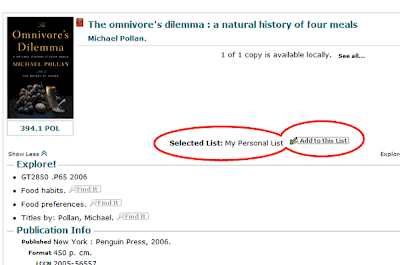
Once you've added an item, the "Add to this List" button will convert to "In this List," so that you will know without even going to your list whether or not a particular item is already on it.
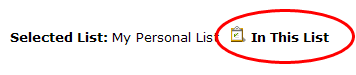
To view your list, you'll need only to click on the (admittedly less than obvious) "Resource Lists" link in the left-hand navigational column:
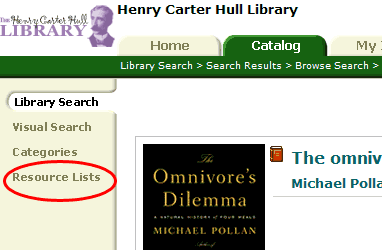
The next screen will show a list of your "Lists." You should only have one. To see the contents, click the "View" button:
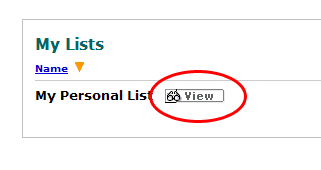
Now that you're viewing your list, you can sort it by various criteria, jump to the details for any item, remove items, get a printer-friendly version, and even generate a bibiliography or citation list. The last tool is a great help to students!
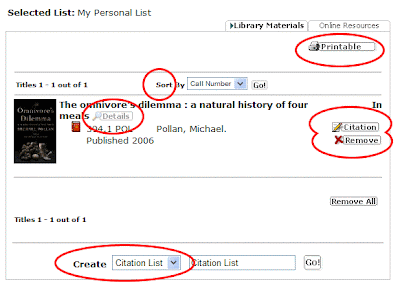
And because your list is stored on the web, you can get to it from any computer with Internet access! Add an item to you list from home, then refer to it while you're at the library. No problem.
Monday, May 14, 2007
Web 2. Overview
I've just finished presenting materials on social bookmarking for a Web 2.0 expo at Wesleyan. A bunch of us were working on a range of technologies. I mention the expo here because all of us have compiled our findings in a blog that makes a very useful resource for introductory information on various Web 2.0 tools. I think that the information could be of broad interest to people who are just learning about Web 2.0 and wondering where they can find out more. In the previous post I discussed the possibility of using Google Docs & Spreadsheets on our public computers. In the future, I'll be writing more for this blog about Web 2.0 tools in the context of our library.
Tuesday, May 8, 2007
Your Computer in the Cloud
Time was, having a powerful computing environment meant having lots of software on your machine. No longer so. For many basic needs, there are now a host of 'web-based' applications that will do the job, often for free, and sometimes with distinct advantages over their desktop forebears. The implications for our public computer users are profound.
Most people know by now that you can read, write, and store your email on the web. Fewer people realize that there are now similar web counterparts for word processors, spreadsheets, and presentation tools (think PowerPoint). Knowing about these can make life a lot easier, especially since our internet enabled computers don't have office software on them.
So let's say you want to write a paper or a letter on one of our internet machines. You can. Yes, YOU CAN. All you need to do is sign up for Google Docs & Spreadsheets or Zoho Writer. Both are free and both Google and Zoho offer a host of other useful services that you might one day branch out into. For now, though, let's just look at Google Docs.
I'm not going to explain every facet of using Google Docs. The interface is pretty intuitive and there's ample help documentation. If you're on the second floor here you can always ask for help if you need it. What I want to emphasize here is how using Google Docs is especially practical at our library.
Here's a scenario that comes up frequently: You're reading your email on line and someone (maybe you) has sent you a Word .doc as an attachment. You're supposed to open the doc, edit it, and send it back, but our computers don't have Word, so you can't open the file. How can Google Docs help?
When you log in to your Google Docs account you'll see a list of your most recent documents. At the top left of that screen is an option to "Upload" a file:

Click the "Upload" button and you'll see a screen with a number of options. Below the box with the "Upload a File" options you'll find a box labeled "Email-In Your Documents and Files." There, in bold, you'll find a special email address. I've blocked out the specific address in the image below, but you get the idea:
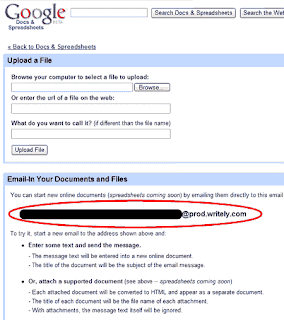
What you need to do is forward the email with the attachment to the address in the box. Google Docs will automatically upload and convert the attachment to a web-editable format.
Now you can make your changes, save, and&hellip: re-attach? Sure, that's one option. Just click on the "Email" button in the upper right.
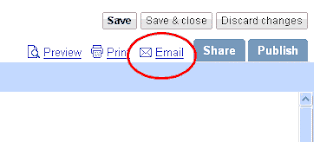
And then fill out the dialog box. You can opt to paste the text into the body of the email and to cc yourself.
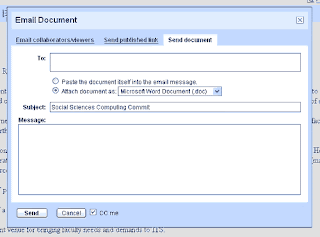
Depending on how you want to use the document, though, you might prefer to add viewers by clicking on the "Share" tab rather than sending an attachment. When you add a viewer/collaborator, you send your addressee a link to the document online. A link won't take up space in your or your addressee's email accounts the way an attachment will. And if you make any changes to the document, the link will always be pointing to the most recent version. You won't need to 'resend' your revisions.
Happy authoring!
Most people know by now that you can read, write, and store your email on the web. Fewer people realize that there are now similar web counterparts for word processors, spreadsheets, and presentation tools (think PowerPoint). Knowing about these can make life a lot easier, especially since our internet enabled computers don't have office software on them.
So let's say you want to write a paper or a letter on one of our internet machines. You can. Yes, YOU CAN. All you need to do is sign up for Google Docs & Spreadsheets or Zoho Writer. Both are free and both Google and Zoho offer a host of other useful services that you might one day branch out into. For now, though, let's just look at Google Docs.
I'm not going to explain every facet of using Google Docs. The interface is pretty intuitive and there's ample help documentation. If you're on the second floor here you can always ask for help if you need it. What I want to emphasize here is how using Google Docs is especially practical at our library.
Here's a scenario that comes up frequently: You're reading your email on line and someone (maybe you) has sent you a Word .doc as an attachment. You're supposed to open the doc, edit it, and send it back, but our computers don't have Word, so you can't open the file. How can Google Docs help?
When you log in to your Google Docs account you'll see a list of your most recent documents. At the top left of that screen is an option to "Upload" a file:

Click the "Upload" button and you'll see a screen with a number of options. Below the box with the "Upload a File" options you'll find a box labeled "Email-In Your Documents and Files." There, in bold, you'll find a special email address. I've blocked out the specific address in the image below, but you get the idea:
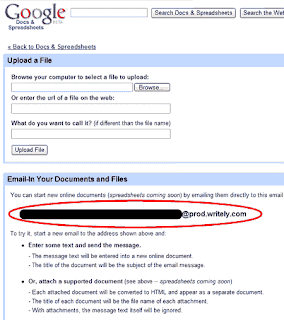
What you need to do is forward the email with the attachment to the address in the box. Google Docs will automatically upload and convert the attachment to a web-editable format.
Now you can make your changes, save, and&hellip: re-attach? Sure, that's one option. Just click on the "Email" button in the upper right.
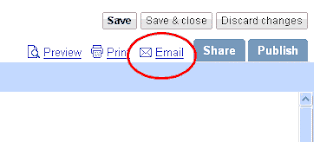
And then fill out the dialog box. You can opt to paste the text into the body of the email and to cc yourself.
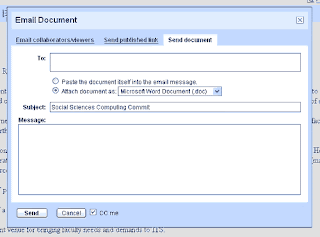
Depending on how you want to use the document, though, you might prefer to add viewers by clicking on the "Share" tab rather than sending an attachment. When you add a viewer/collaborator, you send your addressee a link to the document online. A link won't take up space in your or your addressee's email accounts the way an attachment will. And if you make any changes to the document, the link will always be pointing to the most recent version. You won't need to 'resend' your revisions.
Happy authoring!
Friday, May 4, 2007
Newsletter Links
If you subscribe to any of our new release newsletters, you might have noticed that the "Find-this-book-in-our-catalog" links have not consistently worked as they were meant to of late.

The problem has been remedied so that now you can pop right in to our catalog to find out, for example if the book is available.

Happy browsing!

The problem has been remedied so that now you can pop right in to our catalog to find out, for example if the book is available.

Happy browsing!
Tuesday, May 1, 2007
Renewals
Regular patrons will probably have noticed that we recently upgraded our catalog. One of the nice things about the upgrade is that you can now view your account and even renew many items right online, 24/7, when it's convenient for you!
You'll find instructions for renewal on the front page of the catalog, but here are a few screenshots to illustrate the process:
Love your library!
You'll find instructions for renewal on the front page of the catalog, but here are a few screenshots to illustrate the process:
- Point your browser to our catalog and click on "Login" in the upper right corner of the screen.
- Your username is the 14-digit number from the barcode on your library card. Your password is 'patron.' Enter these and click login again.
- Your name will now appear in the upper right corner of the screen, just to the left of the "Logout" button.
- Your account opens to the "Home" tab. To see your information, click the "My Info" tab.
- You should now see a list of all the information relevant to your account. On each line of the "Items Out" list you will see:
- Due Date
- Title
- Call Number
- Price
- Checked Out
- The "Renew" button is at the far right of each line. You will also find a "Renew All" button at the bottom of the renewal column. While you're there, you'll notice that you can also select a view of your information that is well suited to printing.
- If you have outstanding fines, or if any items are on hold, or if you have already reached the renewal limit, you will not be able to renew some or all of your items.
- Movies cannot be renewed.
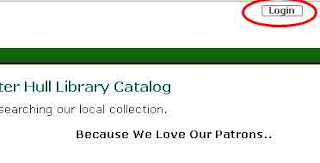
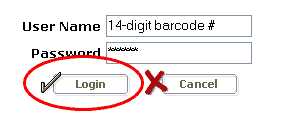

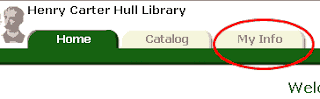
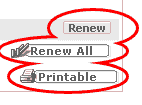
Love your library!
Wednesday, April 25, 2007
Pictures!
We've recently set up a Flickr account where we plan to put lots of pictures of our wonderful library. Anyone can look at our photo collection by pointing their browser to:
http://flickr.com/photos/7860273@N05/
By putting our pictures on Flickr we are not only able to share them with all of you, we can also pull them onto our own website in fun and interesting ways.
To see an example, take a look at the Photo Gallery on the Events page of our website.
I set this gallery up using a PictoBrowser. Anyone with public images on Flickr can get a PictoBrowser by providing a bit of account information and specifying which pictures to include. The PictoBrowser tool will generate a bit of code that you can insert into the source code for your blog or for most other web pages. So if you didn't feel like browsing away from this page, here's that same PictoBrowser:
If you're not into code, that's cool, too. Just enjoy the pictures.
In the future, we'll be adding more, and we'll also be looking for ways to incorporate your images, maybe by creating some Flickr groups.
More to come…
http://flickr.com/photos/7860273@N05/
By putting our pictures on Flickr we are not only able to share them with all of you, we can also pull them onto our own website in fun and interesting ways.
To see an example, take a look at the Photo Gallery on the Events page of our website.
I set this gallery up using a PictoBrowser. Anyone with public images on Flickr can get a PictoBrowser by providing a bit of account information and specifying which pictures to include. The PictoBrowser tool will generate a bit of code that you can insert into the source code for your blog or for most other web pages. So if you didn't feel like browsing away from this page, here's that same PictoBrowser:
If you're not into code, that's cool, too. Just enjoy the pictures.
In the future, we'll be adding more, and we'll also be looking for ways to incorporate your images, maybe by creating some Flickr groups.
More to come…
Tuesday, April 17, 2007
About This Blog
The purpose of the "HCH Web Weaver" blog is to keep patrons of the Henry Carter Hull Library in Clinton, Connecticut up do date on our ever expanding web-based services.
Our recent upgrade to the Destiny catalog, for example, has made it possible for you, the patron, to manage aspects of your own account—from checking to see when your books are due to renewing the items you have out.
Look here in the future for details about how to get the most out of our current and upcoming services.
Love your library!
—Kevin
Our recent upgrade to the Destiny catalog, for example, has made it possible for you, the patron, to manage aspects of your own account—from checking to see when your books are due to renewing the items you have out.
Look here in the future for details about how to get the most out of our current and upcoming services.
Love your library!
—Kevin
Subscribe to:
Comments (Atom)
 Save to del.icio.us
Save to del.icio.us
